How to Make a Google Sheet Budget Template for Finances
What is a Google Sheet budget template?
A budget template for Google Sheets is a pre-formatted document that helps you track your finances. It can be used to create a monthly or yearly budget.
Creating a budget with a template can help you stay on track and keep your finances organized. It can also help you find areas where you can save money.
Creating a budget with a template can help you stay on track and keep your finances organized. It can also help you find areas where you can save money.
Why use a Google Sheets budget tracker?
Google Sheets is free and it goes everywhere that you go. You can even access it on your phone.
But what about you? Here’s what it can do for you:
That’s enough, right? Let’s figure out how to make it happen.
But what about you? Here’s what it can do for you:
- It will help you take control of your finances.
- You’ll be aware of your spending habits.
- You’ll be able to set priorities.
- You’ll be prepared for the unexpected.
- You’ll always have money for what’s important.
- You’ll have less stress.
- You’ll easily track your goals.
- And you’ll get back on track and stay that way!
That’s enough, right? Let’s figure out how to make it happen.
What are some examples of budget templates for Google Sheets?
Here are a few examples of budget templates for Google Sheets:
1. Monthly Budget Tracker
2. Annual Budget Tracker
3. Debt Reduction Tracker
4. Savings Goal Tracker
5. Wedding Budget Tracker
6. Business Budget Tracker
7. Household Expense Tracker
8. Vacation Budget Tracker
9. Event Budget
1. Monthly Budget Tracker
2. Annual Budget Tracker
3. Debt Reduction Tracker
4. Savings Goal Tracker
5. Wedding Budget Tracker
6. Business Budget Tracker
7. Household Expense Tracker
8. Vacation Budget Tracker
9. Event Budget
- Annual budget templateThe annual business budget templates give you an in-depth view of your expenditure throughout the year. The report tracks expenses, income and revenue all at once using a color code to make it easy for analysis!01
- Monthly budget templateThe monthly business budget templates help you control your expenditure each month. The report displays monthly expenses, monthly income and profit & loss all at once with color coding to make a clear picture for analysis!02
- Debt Reduction TrackerThe debt reduction tracker templates let you see how much progress you're making in paying off your debts. It also shows the total amount of interest you're accruing and how much time it will take to pay off the debt completely.03
- Savings goal templateThe savings goal tracker templates help you stay on track with your savings account. It shows you how much money you need to save each month to reach your goal.04
- Wedding budget templateThe wedding budgeting templates help you track expenses for the big day. It shows you how much you need to budget for each item and keeps track of payments so you don't over shoot planned spending.05
- Event budget templateSimilarly, the event budget templates help you keep track of expenses for a party, conference or other special event. It is a customizable template allowing you to make your own budget categories.06
- Business budget templateThe business budget tracker templates help you keep track of your business expenses. You can track revenue, daily expenses and irregular expenses and cash flow for multiple businesses at once. This is a great tool for small business owners or those who are self-employed.07
- Marketing budget templateThe marketing budget tracker templates help you keep track of your marketing expenses. It shows you how much money you need to allocate for each campaign on a monthly basis and keeps track of monthly totals so you always know what your actual spending is.08
- Household expense trackerThe household expense tracker is an intuitive budget template that will help you keep tracking expenses in the home. It shows you where your money is going and helps you find ways to save money.09
- Vacation budget templateThe vacation budget templates help you track spending on a trip. It shows you how much money you need to budget for budget category and keeps track of payments so you don't run out of money before you run out of time.10
- Income and expense templateThe income and expense budget spreadsheet helps you keep track of your income and expenses. This budgeting template focuses on monthly income and monthly expenses and gives you an actionable budget summary.11
Default Google Sheets budget templates
Google Sheets offers a few default budget templates that you can use. To access them, go to File > New > From Template.
Here are the templates that you'll see:
1. Monthly Budget Tracker
2. Annual Budget Tracker
3. Debt Reduction Tracker
4. Savings Goal Tracker
5. Wedding Budget Tracker
6. Business Budget Tracker
7. Household Expense Tracker
8. Vacation Budget Tracker
9. Event Budget Tracker
Here are the templates that you'll see:
1. Monthly Budget Tracker
2. Annual Budget Tracker
3. Debt Reduction Tracker
4. Savings Goal Tracker
5. Wedding Budget Tracker
6. Business Budget Tracker
7. Household Expense Tracker
8. Vacation Budget Tracker
9. Event Budget Tracker
How to create a Google Sheets budget template
1. Open Google Sheets and click on "Template Gallery."
2. Scroll down and choose the template that you want to use
3. Click "Use this template."
4. The template will open in a new tab.
5. Make a copy of the template by going to File > Make a copy.
6. Rename the file and save it to your Google Drive.
7. Now you can start customizing the template for your budget!
2. Scroll down and choose the template that you want to use
3. Click "Use this template."
4. The template will open in a new tab.
5. Make a copy of the template by going to File > Make a copy.
6. Rename the file and save it to your Google Drive.
7. Now you can start customizing the template for your budget!
How to make a Google Sheets Template Budget
 Open Google SheetsThe first thing you need to do is open Google Sheets. I like to leave about 5 rows blank for good measure.
Open Google SheetsThe first thing you need to do is open Google Sheets. I like to leave about 5 rows blank for good measure. Create income and expense categoriesMake a list of your common sources of income. I like to include a category for reimbursements for work expenses or the rare occasion when someone returns a loan.
Create income and expense categoriesMake a list of your common sources of income. I like to include a category for reimbursements for work expenses or the rare occasion when someone returns a loan.
Your expenses can be as complicated as you like. Some people like to make 2 expense categories--fixed and variable. But I find my fixed expenses vary as much as the others, so I put them all together.
Make 3 columns- Planned
- Actual
- Difference
 Merge the cells above the Planned, Actual, Difference headings for the month.
Merge the cells above the Planned, Actual, Difference headings for the month.

Use borders and fill colors to format the cells in a way that is easy to read. This is also up to you. This is what I like.
This is also up to you. This is what I like.
We need to separate the Income and Expenses, so you can clear the row above the Expenses by highlighting it and hitting the delete key.If you need to clear the borders you have to do that up in the menu bar.
Then add a row by going to Insert in the menu and choose ‘row below’.
Use formulas
In the Difference column use the formula: =C7-B7
where B7 is the ‘Planned’ column and C7 is the Actual column.
Copy the formula down the column.
You can correct any border issues by clicking on the grid button.
Then copy the whole column and paste it into the other Difference columns.
You can total the columns by clicking on the cell at the bottom of the column and using the SUM function: =SUM(D17:D47)
Then catch the corner of the highlighted cell and drag it over the necessary number of cells.
Follow the same process for the Income group:
Sum the column =SUM(D7:D14) and then copy over to the other columns.
Under the Expenses table make two new rows: Income, Expenses like this:
Then in the total Income column just enter =B15 to copy the total from above.
In the Total Expenses column enter =B48 to copy over that total.
In the Total Expenses column enter =B48 to copy over that total.
Then in the next row create a Balance row and enter the formula =B50-B51 to get the balance.
Take a look at the image below, too.
Then the easiest thing to do is to highlight all three rows and drag them across as far as you need them to go.
Now for some extra-credit we’ll put in some sparklines.
In column A Put in 'Income' and 'Expenses' in rows 2 and 3.
Then we’ll merge the columns B, C and D just like we did the months section. The formula for the income sparkline is:=SPARKLINE(C50,{"charttype","bar";"max",max(C50:C51);"color1","#AEB7C0"})
The formula for the income sparkline is:=SPARKLINE(C50,{"charttype","bar";"max",max(C50:C51);"color1","#AEB7C0"})
Where in this case C50 is the total income from the bottom of the budget. The formula for the expense sparkline is:=SPARKLINE(C51,{"charttype","bar";"max",max(C50:C51);"color1","#1D4A61"})
The formula for the expense sparkline is:=SPARKLINE(C51,{"charttype","bar";"max",max(C50:C51);"color1","#1D4A61"})
Where the C51 is, you guessed it, the total expenses from the bottom.
Enter your data
Now you’re ready to enter all your data!
Here is some more information on how to make and use a budget template
Here is some more information on how to make and use a budget template
If that doesn’t sound like fun to you,
Personal Finance Google Sheets Templates
I don’t know why you’re still reading this.
BUT you’ll be glad you did because I have a couple of awesome templates you can pick up for cheap.
Monthly Template
The monthly template is similar to the one we made above but I spent more time on it. You can enter all of your transactions in one place and all the magic happens by itself. You can duplicate it as many times as you like.
Annual Template
If you want more, more, more take a look at the annual budget. It’s got tabs for each month and a massive Dashboard.
- Q:How often should I update my budget template?A:The answer to this question really depends on your situation. If you have a lot of income and expenses, it might be helpful to update it weekly or even daily. However, if your finances are more stable, updating it monthly or yearly might be sufficient.
- Q:What should I include in my budget template?A:Again, this depends on your situation. However, some common items that people include in their budget templates are income, expenses, savings goals, debt repayment plans, and investment portfolios.
- Q:What if I don't have a lot of money to budget?A:If you don't have a lot of money to budget, don't worry! There are still plenty of ways to use budget templates to stay on top of your finances. For example, you can use them to track your spending, set savings goals, and create a debt repayment plan.
- Q:What is the best way to use a budget template?A:The best way to use a budget template is whatever way works best for you. Some people prefer to use them as a way to track their spending, while others find them helpful for setting savings goals and creating debt repayment plans. Ultimately, the best way to use a budget template is whatever way helps you stay on top of your finances and reach your financial goals.
- Q:Do I need to be good at math to use a budget template?A:No, you don't need to be good at math to use a budget template. However, it can be helpful to know some basic math concepts, such as addition, subtraction, multiplication, and division.
- Q:What if I can't find a budget template that meets my needs?A:If you can't find a budget template that meets your needs, don't worry! There are plenty of other resources available to help you create a budget that works for you. For example, you can check out our blog post on How to Create a Budget Template for more tips and advice.