How to Customize Google Budgeting Sheets Templates for Your Business
If you're like most small business owners, you wear a lot of hats. You're the CEO, the CFO, the janitor, the marketing department, and everything in between. It's a lot of work and it can be tough to keep track of everything, especially when it comes to your finances. That's where budgeting comes in.
Why is budgeting important?
Creating a budget planner can help you keep track of your monthly expenses, income, and profits so that you can make informed decisions about where to best allocate your resources. But if you're already stretched thin, the idea of creating a budget from scratch can be daunting.
The benefits of using a Google Sheets budget template
Fortunately, there are a number of great budgeting templates available online that you can customize to fit your business's needs. One of the best places to find an intuitive budget template is Google Sheets template gallery. Google Sheets offers a wide variety of free and paid templates that can help you track expenses, create a sales forecast, or even manage your inventory.
Best of all, because they're in Google Sheets format, they're easy to use and share with your team.
In this post, we'll show you how to find and customize a Google budgeting template so that you can get started on the path to fiscal responsibility today.
Best of all, because they're in Google Sheets format, they're easy to use and share with your team.
In this post, we'll show you how to find and customize a Google budgeting template so that you can get started on the path to fiscal responsibility today.
The Top 5 Budget Templates For Google Sheets
It is important to have a clear picture of your budget details, and these templates will help you do just that.
 1The Monthly Budget TemplateThe Monthly Budget Template is a great starting point for creating a budget spreadsheet for your business. It allows you to track your income and expenses on a monthly basis, so you can see where your money is going and where you can cut back.
1The Monthly Budget TemplateThe Monthly Budget Template is a great starting point for creating a budget spreadsheet for your business. It allows you to track your income and expenses on a monthly basis, so you can see where your money is going and where you can cut back.
One way to customize this template is to add a column for projected monthly income. This will help you plan for future costs and make sure you have enough money coming in to cover them.
You can also use the Monthly Budget Template to track your daily spending. Just add a column for planned spending, and then track your daily spending over time. 2The Annual Budget TrackerIf you want to get a broader view of your finances, try using the Annual Budget Template. This template lets you track your income and expense categories for the entire year.
2The Annual Budget TrackerIf you want to get a broader view of your finances, try using the Annual Budget Template. This template lets you track your income and expense categories for the entire year.
This template is especially helpful for businesses that have seasonal fluctuations in their income or expenses. You can use it to plan for busy seasons and make sure you have enough money in your bank account to cover them. This is helpful in seeing trends over time and making long-term financial goals. 3The Business Expense TrackerThis Business Expense Tracker template is perfect for small business owners who want to keep track of their actual spending. It lets you track both your monthly and yearly expenses, so you can see where you are overspending in the budget summary.
3The Business Expense TrackerThis Business Expense Tracker template is perfect for small business owners who want to keep track of their actual spending. It lets you track both your monthly and yearly expenses, so you can see where you are overspending in the budget summary.
To customize this template, add a column for projected monthly income. This will help you plan for future expenses and make sure you have enough money coming in to cover them. 4The Cash Flow Forecast TemplateThis budget template allows you to predict your future cash flow. This is helpful in knowing when you have money coming in and going out, and how much you can expect to have on hand.
4The Cash Flow Forecast TemplateThis budget template allows you to predict your future cash flow. This is helpful in knowing when you have money coming in and going out, and how much you can expect to have on hand.
If you're looking to expand your business, the Cash Flow Forecast Template can help you plan your sales targets and strategies. This template lets you track how much revenue your business is bringing in each month, quarter, or year.
For a customizable template, add a column for projected monthly income. This will help you plan for future expenses and make sure you have enough money coming in to cover them. 5The Profit and Loss Budget TemplateWhile not exactly a budget, this template allows you to track your profits and losses. This is helpful in knowing how your business is doing financially and where you can improve.
5The Profit and Loss Budget TemplateWhile not exactly a budget, this template allows you to track your profits and losses. This is helpful in knowing how your business is doing financially and where you can improve.
These are just a few examples of budget spreadsheets that are available for Google Sheets. If you are looking to get a handle on your net worth, I highly recommend using one of these templates.
Now let's get them set up for your needs!
How to customize your budget to meet your specific needs
If you're like most people, you have a budget. And if you're like most people, you probably have a lot of trouble sticking to it. If you're looking for a way to make your budget work better for you, consider customizing a Google Budgeting Sheet Template.
Here's how:
Here's how:
 1Start by creating a copy of the Google Budgeting Sheet Template.
1Start by creating a copy of the Google Budgeting Sheet Template. 2Rename the tab at the top of the sheetNow, it's time to start customizing the template to fit your business. Begin by adding your company's name and logo to the top of the sheet.
2Rename the tab at the top of the sheetNow, it's time to start customizing the template to fit your business. Begin by adding your company's name and logo to the top of the sheet. 3Delete any specific budget category that doesn't apply to you.Small businesses and households have a lot of budget categories. Here are some important ones that you should keep in mind.
3Delete any specific budget category that doesn't apply to you.Small businesses and households have a lot of budget categories. Here are some important ones that you should keep in mind.
First, let's start with the most important one: revenue. This is the lifeblood of any organization, whether it's a small business or a household. Without revenue, you can't survive. So, make sure you're always generating enough revenue to cover your expenses.
Next, we have expenses. These come in all shapes and sizes, but they all need to be paid. Make sure you're aware of all your expenses so you can budget accordingly. Keep track of both fixed and variable expenses so you can make changes to your budget as needed. 4Fixed expenses and variable expenses:Fixed expenses: These are expenses that don't change from month to month. They include things like rent, mortgage payments, car payments, and insurance premiums. Make sure you account for all of your fixed expenses so you can budget appropriately.
4Fixed expenses and variable expenses:Fixed expenses: These are expenses that don't change from month to month. They include things like rent, mortgage payments, car payments, and insurance premiums. Make sure you account for all of your fixed expenses so you can budget appropriately.
Variable expenses:
Variable, or irregular expenses are those that change from month to month. They include things like groceries, utilities, and gasoline. List common variable expenses so you can keep track of them and budget for them accordingly. 6SavingsLast, but not least, we have savings. This is what you set aside for a rainy day or for future investments. Make sure you're contributing to your savings on a regular basis so you can sleep soundly at night knowing you have a cushion to fall back on if things get tough financially.
6SavingsLast, but not least, we have savings. This is what you set aside for a rainy day or for future investments. Make sure you're contributing to your savings on a regular basis so you can sleep soundly at night knowing you have a cushion to fall back on if things get tough financially.
Once you've added all your budget items, it's time to format your sheet so it's easy to read. Use colors and Bold or Italicize important items. This will make it much easier to scan your sheet and find the information you're looking for quickly.
How to Organize Your Google Sheet Budget for Better Readability
As a home business owner, you know that one of the most important aspects of running your operation is staying on top of your finances. A big part of this is having a budget that you can reference at a moment's notice. But if your budget is a jumble of numbers and text, it can be difficult to find the information you need when you need it. That's why it's important to format your budget in a way that makes it easy to read and understand.
One of the best ways to do this is by using colors and simple formatting techniques in your Google Sheet budget. By taking a few minutes to organize your budget visually, you'll save yourself hours of headaches down the road.
One of the best ways to do this is by using colors and simple formatting techniques in your Google Sheet budget. By taking a few minutes to organize your budget visually, you'll save yourself hours of headaches down the road.
Here's how to get started:
 1Use conditional formatting to highlight cells that contain specific text.If you want to be able to quickly scan your budget for specific items, conditional formatting is a lifesaver. This feature allows you to automatically highlight cells that contain certain words or numbers.
1Use conditional formatting to highlight cells that contain specific text.If you want to be able to quickly scan your budget for specific items, conditional formatting is a lifesaver. This feature allows you to automatically highlight cells that contain certain words or numbers.
For example, if you want to highlight all cells that contain the word "Expense," simply select all the cells in your sheet, then go to Format > Conditional Formatting. In the "Format cells if" dropdown menu, select "Text contains." Then type "Expense" into the field next to it. Click "Done" and voila—all cells containing the word "Expense" will now be highlighted in yellow! 2Use a color code to give different types of expenses their own unique look.Color coding is another great way to make scanning your budget easier on the eyes. For example, you could use green to denote income, red to denote expenses, and blue to denote transfers between accounts. To add color to a cell, simply select the cell(s) you want to format, then go to Format > Text color and choose the desired color from the palette.
2Use a color code to give different types of expenses their own unique look.Color coding is another great way to make scanning your budget easier on the eyes. For example, you could use green to denote income, red to denote expenses, and blue to denote transfers between accounts. To add color to a cell, simply select the cell(s) you want to format, then go to Format > Text color and choose the desired color from the palette. 3Create visual separators between sections of your budget.If your budget is long and complex, it can be helpful to insert visual separators between different sections. This will make it easier for you (and anyone else looking at your sheet) to see where one section starts and another ends.
3Create visual separators between sections of your budget.If your budget is long and complex, it can be helpful to insert visual separators between different sections. This will make it easier for you (and anyone else looking at your sheet) to see where one section starts and another ends.
One way to create a visual separator is by using horizontal lines. To insert a horizontal line, go to Insert > Horizontal line and then click anywhere on your sheet to add the line. You can also add vertical lines in a similar way by going to Insert > Vertical line instead.
By taking some time to format your Google Sheet budget using colors and simple visuals, you'll make it much easier for yourself (and anyone else who needs to reference it) to find the information they're looking for quickly and easily. So don't wait—get started today!
There you have it! These are just a few tips on how to customize a Google Budgeting Sheet Template to fit your specific needs. By following these tips, you'll be well on your way to creating a budget that works for you.
By following these steps, you can create a budget that's tailored specifically to your needs. This can help you better stick to your budget and make better financial decisions.
Finally, make sure to update your budget regularly so that it always reflects the most current information about your business's finances. Reviewing and updating your budget on a monthly or quarterly basis is a good way to stay on top of things and make sure your business is on track financially.
By following these steps, you can create a budget that's tailored specifically to your needs. This can help you better stick to your budget and make better financial decisions.
Finally, make sure to update your budget regularly so that it always reflects the most current information about your business's finances. Reviewing and updating your budget on a monthly or quarterly basis is a good way to stay on top of things and make sure your business is on track financially.
TL;DR
Creating a budget is an essential part of running any business or household, but it can be tough to find the time to do it when you're already stretched thin. Fortunately, there are a number of great budgeting templates available online that you can customize to fit your business's needs—including Google budgeting templates. In this post, we showed you how to find and customize a Google budgeting template for your business so that you can get started on the path to fiscal responsibility today!
If you'd like to read about more templates and how they can help you, take a look at these:
7 Best Google Sheets Calendar Templates
Use the Expense Tracker Spreadsheet to Track Expenses
Google Sheets Annual Budget Template
Business Templates for Google Sheets that Aren't for Finance
How to make a Google Spreadsheet Schedule Template
7 Best Google Sheets Calendar Templates
Use the Expense Tracker Spreadsheet to Track Expenses
Google Sheets Annual Budget Template
Business Templates for Google Sheets that Aren't for Finance
How to make a Google Spreadsheet Schedule Template