You Could Be Missing Out on the Google Sheets Template That Will Improve Your Business
Google Sheets is a powerful and versatile tool that small business owners can use to stay organized. With its built-in templates, it's easy to create spreadsheets that track your expenses, income, and other important data. In this post, we'll show you which Google Sheets templates to use to get the most out of this valuable tool. Stay on top of your business finances and operations with ease by using Google Sheets templates!
What is Google Sheets?
Google Sheets is a free web-based spreadsheet application provided by Google. Use Google Sheets to create and edit online spreadsheets alone or with a team in real-time from any device. The package of apps also includes Google Docs, Google Slides, Google Drawings, Google Forms, Google Sites and Google Keep.
Why use Google Sheets?
The first thing that comes to mind is because it's FREE--anyone can access it.
The second reason is it's easy to share and edit in real-time. Never have to wait on someone to get it, change it and send it back to you.
The next reason is Google Sheets has built in assistive features that help with formulas and finding insights into the data.
And finally, since it's part of a suite of tools, you can easily connect to other apps like Google Forms to collect data. And then share it by embedding it into a Google Slide presentation.
The second reason is it's easy to share and edit in real-time. Never have to wait on someone to get it, change it and send it back to you.
The next reason is Google Sheets has built in assistive features that help with formulas and finding insights into the data.
And finally, since it's part of a suite of tools, you can easily connect to other apps like Google Forms to collect data. And then share it by embedding it into a Google Slide presentation.
Why use Google Sheets templates for business?
- The first thing that comes to mind is because it's FREE--anyone can access it.
The second reason is it's easy to share and edit in real-time. Never have to wait on someone to get it, change it and send it back to you.
The next reason is Google Sheets has built in assistive features that help with formulas and finding insights into the data.
And finally, since it's part of a suite of tools, you can easily connect to other apps like Google Forms to collect data. And then share it by embedding it into a Google Slide presentation. - No data lossIs Google Sheet Templates Useable? If Google has a freak accident, it is probably very unlikely the data will go missing. Google Sheets stores every modification in the Cloud. The version history is available in Google Sheets so that you can revert back to a prior version if something happened. When your computer crashes or you get lost on a connection to a computer, Google Sheets automatically freezes your data until it is retrieved. Some precautions can include offline editing or downloading the documents to the local hard drive.
- Ability to collaborateA spreadsheet template from Google Sheets that helps you work with minimal gatekeeping. Simply hit the Share button at the bottom left of the file and everyone on the team has access. It can also be limited to comment/view. It offers an excellent solution for sensitive documents which can only be edited by a few people.
- Intuitive useTo use google sheets, you do not need any previous spreadsheet knowledge. No complicated formulas or functions are required for it to work properly. The templates come fully functional. Just plug in the numbers and add fields and the document will generate reports or estimate totals.
- FreeYou need to register with Google Workspace to access the templates.Google Sheets template is completely free of cost and covers many different requirements. You don't need to spend millions to buy different subscriptions.
- CustomizableCustomizable
You are not bound by the generic style or feel of a basic spreadsheet template. You can change field colors and fonts with the built in Google Sheets toolbox. Then it will feel like it was made for you only.
If your want to know how Google Sheets can help your personal finances, check out Use These Worksheets to Get a Handle on Your Finances.
Google Sheet Templates
Thanks to Google Sheets there are plenty of ready-made templates which will make your work easier and quicker. Here are some good Google Sheet templates to download and where to find them:
Where are the templates?
You’ll find templates in Google Drive. Google doc templates is the best place to start looking for all the templates:
- Google SheetsGo to Google Sheets on your browser.
At the top right you'll see "Template Gallery"--click it.
Browse through the gallery until you find what you need and -- click it.
If you don't find what you need, don't panic yet! There's an add-on for that. - Add-ons are always an option:In an open Google Sheet go to 'Extensions' in the top menu. Then choose Add-ons > Get add-ons.
Search for "Vertex42" by typing in the search bar.
Install the add-on. Whenever you need it, go back to Extensions and click on Template Gallery for Sheets > Browse Templates. - Independent creatorsYou can find just about any kind of spreadsheet template on Etsy.
There are almost as many for sale on Gumroad.
And there is a whole website dedicated to selling spreadsheets called Spreadsheet Nut
Kinds of Google Sheets Templates
There are as many types of spreadsheet templates as you can imagine. There are Google spreadsheets downloads and blank printable templates. Don't forget the purpose of a template is not only to save you time but also to improve the quality of your work.
Financial
Financial templates are one of the most common kinds of templates. The mathematical nature of spreadsheets and financial documents go hand in hand. Among the most common are:
Annual budgets
If you're looking for a way to get a handle on your finances and stay on top of your budget, our Google Sheets Annual Budget Template is just what you need. This dynamic dashboard provides an overview of your expenses and income, so you can see at a glance where your money is going.
With the Expenses as % of Income chart, you can quickly see which areas of your budget are taking up the most of your income. And with the ability to break down expenses by category and month, you can get a detailed look at where your money is going.
The Monthly Income area chart lets you track your income over time, so you can make sure you're on track to meet your financial goals.
With the Expenses as % of Income chart, you can quickly see which areas of your budget are taking up the most of your income. And with the ability to break down expenses by category and month, you can get a detailed look at where your money is going.
The Monthly Income area chart lets you track your income over time, so you can make sure you're on track to meet your financial goals.
Monthly Budget Template
Stock Trackers
Stock Trackers
Monthly Expense Trackers
And for business financials there are:
Profit and Loss statements
A profit and loss statement is a financial statement that shows how much revenue a company has earned and how much expenses it has incurred over a specific period of time. The profit and loss statement can help business owners track their business's financial health over time.
Balance Sheets
A balance sheet is a financial statement that shows the assets, liabilities, and owner's equity of a business at a specific point in time.
Expense Reports
An expense report is a document that lists all the money that was spent during a certain time period. This is usually done so that people can see how much money was spent on things like travel, food, and office supplies. Having an accurate expense tracker template can help a business stay organized and keep track of its spending. The most important thing to remember when creating an expense report is to be as accurate as possible. This report will be used to reimburse you for your expenses, so it is important that all of the information is correct.
Small Business Templates
A financial statements template is really all-encompassing and provides information on business transactions, profit and loss.
Below are some ready-to-use template options which include invoices to clients, the management of the annual budget and the production of financial reports. By using these sheets you save time by not having to create the documents from scratch.
Below are some ready-to-use template options which include invoices to clients, the management of the annual budget and the production of financial reports. By using these sheets you save time by not having to create the documents from scratch.
Invoices
An invoice is a document that is sent to a customer to indicate the products or services that have been provided and the amount of money that the customer owes the provider. An invoice should include:
-The name and contact information of the provider
-The name and contact information of the customer
-A list of the products or services provided
Purchase Orders
A purchase order is a document that is used to order products or services from a supplier. The purchase order should include:
-The name and contact information of the supplier
-The name and contact information of the customer
-A list of the products or services being ordered
-The quantity of each product or service being ordered
CRMs
A CRM, or customer relationship management system, is a software application that businesses use to manage their customer data. A CRM can help businesses keep track of things like the names and contact information of their customers, the products or services that they have purchased, and how much money they have spent. A CRM can also help businesses track their sales and marketing efforts.
Project Management
Other templates for small business
- Receipts
Sales DashboardsA sales dashboard is a tool that business owners can use to track the performance of their business. The sales dashboard will show information like the amount of money that has been earned, the amount of money that has been spent, and the amount of money that is currently in the bank. The sales dashboard can help business owners make decisions about where to allocate their resources and how to grow their business. - Website Traffic TrackersSuppose you are responsible for website analytics through Google Analytics. You can link Google Analytics and other tools that analyze data to your tracker for an automated solution. There is a separate dashboard for organic traffic and one for paid marketing. It pulls out raw data from Google Analytics and other software tools into a comprehensive report that will save time.
Scheduling
and don't forget scheduling. Some of the best schedule template google sheets has:
- Timesheets
Home Use
And they aren't just for work. You can use them around the house to make life easier:
- Meal Planners
- Moving Checklists
- Cleaning Checklists
- Home Inventory
- Passwords/Logins
- Contact Lists
Analytics Dashboard Templates
Analyze dashboards have become an extremely useful free Google Sheets template. It contains separate dashboards and two additional tabs for information. This feature translates data into the Data section and displays key KPIs for users to use. There is also sliced data and conditional format for analytics related with specific dates and times if required. A dashboard provides a variety of graphs, charts or graphs to create an intuitively graphical view.
Benefits of Dashboard Reporting
Reporting is an important part of any business. It allows you to track your progress, identify areas that need improvement, and make data-driven decisions. But traditional reporting methods can be time-consuming and tedious.
Dashboard reporting offers a more efficient way to view your data. With dashboards, you can quickly see how your business is performing, identify areas of opportunity, and make informed decisions that drive growth.
Dashboard reporting offers a more efficient way to view your data. With dashboards, you can quickly see how your business is performing, identify areas of opportunity, and make informed decisions that drive growth.
Here are four benefits of dashboard reporting:
Increased efficiency
Dashboards allow you to quickly see what’s happening in your business. You don’t have to wade through mountains of data to find the information you need. This makes it easy to spot trends and make decisions that can improve your bottom line.
Improved decision-making
Dashboards provide real-time data that you can use to make informed decisions. With the right data at your fingertips, you can identify opportunities and take advantage of them quickly. This can give you a competitive edge and help you grow your business.
Better team collaboration
Dashboards make it easy for teams to work together and share information. With everyone on the same page, you can avoid duplication of effort and optimize your resources. This can lead to better decision-making and improved results.
Greater insight into your business
Dashboards give you a bird’s eye view of your business. You can see what’s working and what isn’t, and make changes that will improve your bottom line. With dashboard reporting, you can gain a deeper understanding of your business and make decisions that will help you grow.
Gantt chart template
Gantt charts are useful to businesses because they can help track and manage tasks, resources, and deadlines. They can also help identify potential bottlenecks or delays in a project.
Project timeline template
A project timeline template is important because it can help ensure that a project is completed on time and on budget. It can also help to identify potential problems and help to prevent them from occurring.
What are some of the best Google Sheets tips and tricks?
Here are a few of the best Google Sheets tips and tricks:
- Use a header row:This will make your data easier to read. To add a header row, click on the "Table" tab and then select "Header row."01
- Add color and formatting:To do this, click on the "Format" tab and then select "Color." You can also select other options such as borders, alignment, and text wrapping.02
- Add images:To do this, click on the "Insert" tab and then select "Image." You can then choose an image from your computer or from the internet.03
- Use offline access:To do this, click on the "File" menu and then select "Enable Offline." Once you have done this, you will be able to access your sheets offline. Keep in mind, however, that you will need to be connected to the internet in order to sync your changes.04
- Use shortcuts:Google Sheets has a number of shortcuts that can save you time. For example, you can use the "Ctrl+C" shortcut to copy data, the "Ctrl+V" shortcut to paste data, and the "Ctrl+Z" shortcut to undo an action.05
- Create a budget:You can use Google Sheets to create a budget. To do this, click on the "Tools" menu and then select "Budget." You will then be able to add your income and expenses, and track your spending.06
- Use formulas:Formulas can save you a lot of time when working with data in Google Sheets. For example, you can use the "SUM" formula to quickly calculate the sum of a range of cells, the "AVERAGE" formula to calculate the average of a range of cells, and the "COUNT" formula to count the number of cells in a range.07
- Create a chart:You can use Google Sheets to create a variety of charts, including bar charts, line charts, and pie charts. To do this, click on the "Insert" tab and then select "Chart." You will then be able to choose the type of chart that you want to create.08
- Import data:You can use Google Sheets to import data from a variety of sources, including CSV files, Excel files, and Google Sheets files. To do this, click on the "File" menu and then select "Import." You will then be able to choose the file that you want to import.09
- Export data:You can use Google Sheets to export data to a variety of formats, including CSV files, Excel files, and PDF files. To do this, click on the "File" menu and then select "Export." You will then be able to choose the format that you want to export to.10
Looking to learn more?
FAQs
- Q:Can Google Sheets be used as a database?A:Yes, Google Sheets can be used as a database. It's not as robust as some of the dedicated database programs out there, but for most small businesses it will be more than adequate. You can use Google Sheets to store information about your customers, products, and sales data, among other things.
- Q:How do you create a database in Google Sheets?A:To create a database in Google Sheets, you first need to create a table. The table will contain the information that you want to store in your database. To create a table, click on the "Insert" tab and select "Table."
Once you have created your table, you can add data to it by clicking on the "Data" tab and then selecting "Add row." You can also add columns to your table by clicking on the "Columns" tab and then selecting "Add column."
Once you have added all of the information that you want to your database, you can then access it by clicking on the "View" tab and then selecting "Data." You can also sort and filter your data by clicking on the "Sort & Filter" tab. - Q:Can you create a relational database in Google Sheets?A:No, you cannot create a relational database in Google Sheets. Google Sheets is a spreadsheet program and does not have the features necessary to create a relational database. If you need a relational database, you should consider using a program such as Microsoft Access or MySQL.
- Q:Can Google Sheets be used for project management?A:Google Sheets provides online spreadsheet software that can be used by a variety of users in different fields. You have Google sheets project management that uses your spreadsheets as hubs to manage your project. It's an exceptional project management tool.
- Q:How do I create a tracking sheet in Google Sheets?A:To create a tracking sheet in Google Sheets, you first need to create a table. The table will contain the information that you want to track. To create a table, click on the "Insert" tab and select "Table."
Once you have created your table, you can add data to it by clicking on the "Data" tab and then selecting "Add row." You can also add columns to your table by clicking on the "Columns" tab and then selecting "Add column."
Once you have added all of the information that you want to track, you can then access it by clicking on the "View" tab and then selecting "Data." You can also sort and filter your data by clicking on the "Sort & Filter" tab. - Q:Can Google Sheets be used for accounting?A:Yes, Google Sheets can be used for accounting. You can use it to track your income and expenses, create invoices and bills, and manage your budget. However, it is not as robust as some of the dedicated accounting software out there. If you need something more robust, you should consider using a program such as QuickBooks or FreshBooks.
- Q:How do I make Google Sheets more attractive?A:There are a few things that you can do to make Google Sheets more attractive. First, you can add a header row to your table. This will make your data easier to read. To add a header row, click on the "Table" tab and then select "Header row."
You can also add color and formatting to your table. To do this, click on the "Format" tab and then select "Color." You can also select other options such as borders, alignment, and text wrapping.
Finally, you can add images to your table. To do this, click on the "Insert" tab and then select "Image." You can then choose an image from your computer or from the internet. - Q:Can I use Google Sheets offline?A:Yes, you can use Google Sheets offline. To do this, you first need to enable offline access. To do this, click on the "File" menu and then select "Enable Offline." Once you have done this, you will be able to access your sheets offline. Keep in mind, however, that you will need to be connected to the internet in order to sync your changes.
Google Sheets is a powerful tool that can help you with a variety of tasks, including creating budgets, tracking spending, and creating charts. In addition, Google Sheets also has a number of formulas that can save you time when working with data. You can also use Google Sheets to import and export data to various formats.
So there you have it, small business owners. You now know which Google Sheets templates to use to keep your business organized and make data analysis a breeze. If you're looking for more Google Sheets tips and tricks (or ways to be an evil genius with your spreadsheets), be sure to subscribe to our email list. You'll get a promo code for 50% off any template you can use today. In the meantime, happy spreadsheeting!