4 Types of Budgets to Help Manage Your Finances
Budgeting can be a difficult task, but it is essential for managing your cash flow. If you are looking for budget templates in Google Docs to help you get started, Google Sheets has many different budget planner templates that you can use: a monthly budget, an annual budget, a spending tracker, and a monthly bill calendar.
In this blog post, we will discuss each of these Google Sheets templates in detail and discuss who will benefit most from using them for financial planning in the Google Sheets app. We will also provide answers to the questions you have about how to manage your money effectively!
In this blog post, we will discuss each of these Google Sheets templates in detail and discuss who will benefit most from using them for financial planning in the Google Sheets app. We will also provide answers to the questions you have about how to manage your money effectively!
What is a budget template for Google Sheets?
Budget templates help you to understand your finances. This template document outlines your planned and actual expenses and shows you what your current budget is. It can also allow you to track expenses.
While it's possible to create a budget planner yourself, using a Google Sheets budgeting template will give you more time to focus on your goals. Budget templates generally contain a transactions tab and a summary tab. You enter your work or home expenses using the correct budget category and the template shows the current balance.
A monthly budget template is crucial for financial planning.
While it's possible to create a budget planner yourself, using a Google Sheets budgeting template will give you more time to focus on your goals. Budget templates generally contain a transactions tab and a summary tab. You enter your work or home expenses using the correct budget category and the template shows the current balance.
A monthly budget template is crucial for financial planning.
How can a budget template for Google Sheets help me?
A budgeting template can help you in many ways. It can show your actual monthly income, all of your monthly expenses, your total annual spending, and how much money you can add to your total savings for the entire year. Additionally, a Google Sheets budget planner template can help you track your progress over time and see if you are on track to reach your financial goals. It's an essential tool to maximize your cash flow.
Why should I use a budget template for Google Sheets?
There are many reasons to use a budget template. First, it can help you save time by ensuring that all of the necessary information is included.
Second, it can help you stay organized and on track with your finances.
Third, using a Google Sheets budget template can make sure you always have money for the things most important to you.
Finally, a budget template can help you track your progress over time and make sure you are on track to reach your financial goals.
Second, it can help you stay organized and on track with your finances.
Third, using a Google Sheets budget template can make sure you always have money for the things most important to you.
Finally, a budget template can help you track your progress over time and make sure you are on track to reach your financial goals.
How do I create a copy of a budget template for Google Sheets?
Creating a budget template is easy! Simply click the "File" menu and select "Make a copy." Then, enter your financial information into the template. Be sure to include your monthly income, expenses, savings goals, and any other relevant information. Once you have entered all of the necessary information, click "Save" and you're done!
For more information on how to make and use google sheets templates.
For more information on how to make and use google sheets templates.
What are some tips for using a budget template?
There are a few things to keep in mind when using a budget template. First, be sure to update the template regularly so that it accurately reflects your current financial situation. Second, use the template as a guide, but don't be afraid to make changes if necessary. Finally, remember that a budget is only effective if you stick to it!
- Begin by tracking your expensesThe first step in making a budget plan is tracking expenses. This will give you a clear picture of where your money is going. You can track your expenses by using a personal finance app. To track your expenses using an app, simply download one of the many available personal finance apps (such as Mint or YNAB) and enter all your spending into it. Or by using a spending tracker template in Google Sheets.
- What do you look for in an expense tracker template?First, it has to be easy to use. Drop-down menus save you time. Faster data entry means you'll use it more often. I'd recommend a tracker where you make all of your entries in the same place. This will avoid a lot of confusion later.
Second, it has to be fully customizable. Easily enter your budget categories and the places that you spend money. Not only does this make it faster for you, but also it makes the dashboard more meaningful to you personally, or your accountant.
Third, the expense tracker should be versatile. Make sure you can use the template as many times as you want. Also, it should be great for work or personal use. Maybe you'll want to use it to track all your expenses or use it for a single client or project.
And lastly, fixed vs irregular expenses. Some people prefer to see their fixed expenses (like rent or mortgage) as well as their variable expenses (like entertainment or travel) all in one place. Other people insist on separating them. It's up to you. I prefer to have all of my expenses together. It's easier to enter and more streamlined. Why complicate something that's already confusing?
What are some examples of budget templates for Google Sheets?
Budgeting can be a difficult task, but it is essential for managing your finances. If you are looking for budget templates to help you get started, Google Sheets has four different template types that are recommended that you can use: monthly budget, annual budget, expense tracker, and a bill calendar.
In this blog post, we will discuss each of these template types in detail and show you how to use them in Google Sheets. We will also provide links to several helpful resources that will teach you how to manage your money effectively!
In this blog post, we will discuss each of these template types in detail and show you how to use them in Google Sheets. We will also provide links to several helpful resources that will teach you how to manage your money effectively!
Default Google Sheets free budget templates
Google Sheets provides a simple template that can help in budgeting. The free monthly budget template is easy to download and use. The user can fill in their income, expenses, and goal for the month. The template will then calculate the difference between the two values and show it as a percentage. The annual budget template is similar to the monthly budget but shows a yearly overview instead of a monthly budget view.
Monthly budget template vs Annual budget template
The monthly budget template is more detailed and focuses on budgeting for a shorter time period. It may be easier to wrap your head around a weekly or monthly period. The annual budget template covers a longer time frame and can be less detailed. But ultimately the annual version is a more comprehensive budget.
Income and expense budget template
Another helpful budgeting tool is the income and expense budget template. This type of budget helps track your overall financial health by monitoring your income and expenses. The budget template will show your total income, total expenses, and the difference between the two values.
Personal budget template
Another budget type is the personal budget template. This budget focuses on your personal finances and includes a section for tracking your assets and liabilities. The personal budget template will also show you your net worth over time. This type of budget format is great for someone who is single and has fewer financial obligations. If you're looking for a simple personal use budget, go with a personal monthly budget template.
But what if you need a long-term family budget planner?
But what if you need a long-term family budget planner?
Annual budget template by Google Sheets
If you're planning for the long term, yearly budget templates are the way to go. You can plan not just for a few months, but for the whole year! Just add your expected incomes and monthly total expenses line-by-line. This way you’ll always know how much money you have saved up. This is great for long-term money management.
You can also view your annual budget by month or in an annual fashion. This yearly budget template is great for long-term planning. It will help you to take control of your finances. You'll adapt better spending habits, set priorities, and prepare for the unexpected. An added benefit of budgeting is a decrease in stress!
The dynamic dashboard provides an easy glance into your starting and ending balances and expenses as a percent of income. You'll be able to go deeper by selecting a specific budget category or month (or both!) and get to the truth of the matter--if you're ready for that kind of honesty.
You can also view your annual budget by month or in an annual fashion. This yearly budget template is great for long-term planning. It will help you to take control of your finances. You'll adapt better spending habits, set priorities, and prepare for the unexpected. An added benefit of budgeting is a decrease in stress!
The dynamic dashboard provides an easy glance into your starting and ending balances and expenses as a percent of income. You'll be able to go deeper by selecting a specific budget category or month (or both!) and get to the truth of the matter--if you're ready for that kind of honesty.
How do you use the annual budget tracker in Google Sheets?
First, make a copy of the budget tracker for your personal use. Then, start by adding your income and expenses line-by-line. Include the date, description, amount, and whether it's income or an expense. You can add as many lines as you need to for each month.
To see how much money you have left to spend for the month, subtract your total expenses from your total income. The final difference is your monthly budget surplus or deficit. If you have a surplus, great! You can use that money to save for future expenses or investing. If you have a deficit, don't worry. You can make adjustments to your budget for the next month.
Google Sheets will automatically calculate your totals for you, but it's still a good idea to check over your work. Make sure all of your numbers are correct before you move on.
Once you have your budget spreadsheet set up for the month, you can start tracking your progress. Every time you make a purchase, come back to Google Sheets and add it to your budget. This will help you keep tabs on where your money is going and how much you have left to spend.
To see how much money you have left to spend for the month, subtract your total expenses from your total income. The final difference is your monthly budget surplus or deficit. If you have a surplus, great! You can use that money to save for future expenses or investing. If you have a deficit, don't worry. You can make adjustments to your budget for the next month.
Google Sheets will automatically calculate your totals for you, but it's still a good idea to check over your work. Make sure all of your numbers are correct before you move on.
Once you have your budget spreadsheet set up for the month, you can start tracking your progress. Every time you make a purchase, come back to Google Sheets and add it to your budget. This will help you keep tabs on where your money is going and how much you have left to spend.
Monthly budget template by Google Sheets
One of the best ways to reach your goals is by creating and sticking to a budget. But budgeting can be daunting, especially if you don't know where to start.
That's why I'm sharing this monthly budget template that I created using Google Sheets. This budget template is simple to use and can be customized to fit your unique financial situation.
To get started, all you need to do is enter your monthly amounts into the appropriate income and expense categories on the transaction template tab. Then, you can see how much money you have leftover each month and make adjustments accordingly.
That's why I'm sharing this monthly budget template that I created using Google Sheets. This budget template is simple to use and can be customized to fit your unique financial situation.
To get started, all you need to do is enter your monthly amounts into the appropriate income and expense categories on the transaction template tab. Then, you can see how much money you have leftover each month and make adjustments accordingly.
Monthly Bill Tracker
While a monthly bill tracking calendar is generally a good idea, there are a few things to keep in mind. First, you'll need to be diligent about updating it. Second, it's important to remember that not all bills are monthly - some maybe quarterly or even annual. Finally, don't forget about irregular expenses like car repairs or home maintenance. If you can keep these things in mind, a monthly bill tracking calendar can be a helpful tool in staying on top of your finances.
This monthly spreadsheet for bills lets you enter your bills on one tab and it automatically fills in the calendar for you. It also has a great dashboard that visualizes totals of paid vs unpaid bills, shows columns comparing 10 largest amounts, and creates a bill summary listed from highest to lowest bill amount.
This monthly spreadsheet for bills lets you enter your bills on one tab and it automatically fills in the calendar for you. It also has a great dashboard that visualizes totals of paid vs unpaid bills, shows columns comparing 10 largest amounts, and creates a bill summary listed from highest to lowest bill amount.
Tips & tricks for successfully executing the budgeting process
If you're not sure where to start, don't worry! I've included a few helpful tips below to get you started on your budgeting journey. And if you need help with a calendar template, here are the 7 Best Calendar Templates.
Here are a few tips to get you started:
Here are a few tips to get you started:
- Begin by tracking your expensesStart by tracking your income and expenses for one month. This will give you a good idea of where your money is going and where you can cut back.
- Set realistic goals.Set realistic goals for your spending. If you know you tend to overspend on clothes, for example, set a budget for clothing that is inline with your lifestyle.
- Be flexible.Be flexible with your budget. If you have a month where you spend more than usual, don't beat yourself up. Just adjust your Google Sheet for the following month accordingly.
- Have fun with it!Budgeting doesn't have to be all about deprivation. Find ways to save money that works for you and that you can stick to long-term.
The 4 types of templates to help with your finances:
- 1Expense trackerthe first step in making a budget is knowing what you're spending.
- 2Monthly budgeta more detailed budget broken down monthly is great for beginners or those with short attention spans.
- 3Annual budgetbetter for those with long-term goals.
- 4Monthly bill calendargreat for staying on top of bills in a visual way.
FAQs about budget templates for Google Sheets
No, you don't need to be a Google Sheets expert to use this budget template. All you need to do is enter your income and expenses into the appropriate categories.
Yes, you can customize this budget template to fit your unique financial situation. Simply enter your income and expenses into the appropriate categories.
A budget is a plan that allocates your income towards different expenses, with the goal of saving money. A good budget will account for both your fixed and variable expenses, and will leave room for unexpected costs.
There are a few different ways to approach creating a budget. The first step is to log into your Google Sheets account. You can use a budget template to help you get started. Then, list out all of your income and expenses.
The process of creating a business budget template is similar to creating a personal budget. You will need to list out your income and expenses, and then allocate your funds accordingly. There are a few different templates that you can use to get started.
Once you have your income and expenses listed out, you can begin to allocate your funds. Start by identifying your fixed expenses, like rent or a mortgage payment. Then, look at your changing expenses and see where you can cut back. Finally, set aside some money for savings and emergency expenses. The same process can be used for a marketing budget template or any business related budgeting spreadsheet.
Once you have your income and expenses listed out, you can begin to allocate your funds. Start by identifying your fixed expenses, like rent or a mortgage payment. Then, look at your changing expenses and see where you can cut back. Finally, set aside some money for savings and emergency expenses. The same process can be used for a marketing budget template or any business related budgeting spreadsheet.
Budgeting can be difficult, especially when you're living paycheck to paycheck. If you're paid biweekly, there are a few things you can do to make sure you're making the most of your money. You can always choose a weekly budget template.
First, take a look at your expenses and see where you can cut back. Do you have any subscriptions or memberships that you're not using? Are there any unnecessary expenses that you can eliminate?
Once you've taken a look at your expenses, it's time to start saving. If you can, try putting away at least $20 from each paycheck into savings. This may seem like a lot, but it can add over time.
If you're having trouble saving, there are a few things you can do to make it easier. You can have your employer automatically deduct money from your paycheck and deposit it into savings. Or you can set up a budget and have all of your savings automatically transferred into a separate account on payday.
First, take a look at your expenses and see where you can cut back. Do you have any subscriptions or memberships that you're not using? Are there any unnecessary expenses that you can eliminate?
Once you've taken a look at your expenses, it's time to start saving. If you can, try putting away at least $20 from each paycheck into savings. This may seem like a lot, but it can add over time.
If you're having trouble saving, there are a few things you can do to make it easier. You can have your employer automatically deduct money from your paycheck and deposit it into savings. Or you can set up a budget and have all of your savings automatically transferred into a separate account on payday.
If you want to see how your spending habits have changed over time, you can create a line chart. To do this, go to, "Insert" and "Chart." Select the "Line" option and choose the appropriate data.
If you have questions about using this budget template, please feel free to contact me and I will be happy to help.
I hope you find these budget templates helpful in reaching your financial goals! Budgeting can be a challenge, but it's worth it when you see the results. Remember to be flexible, set realistic goals, and have fun with it! If you have any questions, please don't hesitate to contact me. I'm always happy to help.