How to Make a Google Spreadsheet Schedule Template
Making a Google spreadsheet schedule template is one of the most important steps to small business success. And, there's no need to reinvent the wheel - Google Sheets has everything you need to get started. In this guide, I'm going to show you how to use the built-in features of Google Sheets to create an easily updatable, customized schedule on Google Sheets for your business. Let's get started!
Can you use Google Sheets for Scheduling?
Yes, you can use Google Sheets to schedule your small business tasks. In fact, Google Sheets has many features built in that make scheduling easy and efficient. In this guide, I'm going to show you how to create a schedule in Google Sheets for your business. Stay organized and on track with this simple solution!
If you want to know how Google Sheets can help your personal finances, take a look at Use These Worksheets to Get a Handle on Your Finances.
Why do people use Google Sheets for scheduling?
People use Google Sheets for scheduling because it's a free, online application that allows you to create custom schedules and calendars. Additionally, Google Sheets is easy to use and can be accessed from any device with an internet connection. Not to mention you can customize a Google Sheet more than Google Calendar. Finally, Google Sheets integrates seamlessly with other google applications, such as Google Docs, Google Chrome Browser, Gmail and Drive, making it a powerful tool for business owners.
Does Google Sheets have a schedule template?
Yes, Google Sheets comes with several premade schedule templates that you can customize to fit your needs. In this guide, I'm going to show you how to make a schedule on Google Sheets for your small business. However, if you're looking for something more specific - like a daily schedule template Google Sheets or a Google Sheets weekly schedule template - I've got you covered!
Get 5 free schedule templates I made especially for you--all of you.
Get 5 free schedule templates I made especially for you--all of you.
Use case: Create a Google Sheets project schedule template.
Let's say you're looking to improve your project management workflow, consider creating a weekly planner template in google sheets including a gantt chart for each new project. This will allow you to track all of your appointments and tasks in one place and allocate your time accordingly.
How can I create a weekly schedule template using Google Spreadsheets?
There are a few different ways to make a schedule in Google Sheets.
The first is to use the built-in Google Sheets Template Gallery.
To do this, simply go to File > New > From Template and choose the schedule template that best fits your needs.
Once you've selected your template, you can customize it to fit your business by adding or removing columns, changing the format of dates and times, and adding your company logo. You can also freeze columns and rows so that they're always visible when you scroll through your schedule.
Once you've selected your template, you can customize it to fit your business by adding or removing columns, changing the format of dates and times, and adding your company logo. You can also freeze columns and rows so that they're always visible when you scroll through your schedule.
Another way to create a schedule in Google Sheets is to start from scratch.
To get started:
- Open a new Google Sheet and name it "Weekly Schedule".To do this, go to File > New > Blank Spreadsheet.
 Be sure to include column headers for the day of the weekIn the first row, type in the days of the week from Monday to Sunday. In the row below you can put the dates for each day of the week. The starting date goes in the first column.
Be sure to include column headers for the day of the weekIn the first row, type in the days of the week from Monday to Sunday. In the row below you can put the dates for each day of the week. The starting date goes in the first column.
Insert a column.
Insert > Column > Left to list the hours you want to include. You can also add rows for each hour of the day or block of time that you want to schedule. Rename the tab.Go to the bottom of the sheet and click the arrow next to the tab name, click Rename. If you plan on using your template over and over, name this one "Weekly Schedule Template". Then, you can make a copy of it each week.
Rename the tab.Go to the bottom of the sheet and click the arrow next to the tab name, click Rename. If you plan on using your template over and over, name this one "Weekly Schedule Template". Then, you can make a copy of it each week.- Create a recurring event:To create a recurring event, highlight the cell and drag it to the right to copy it to the next day.
 FormattingColor code your events based on their priority or category.
FormattingColor code your events based on their priority or category.
Use conditional formatting to automatically highlight cells that are over budget or overdue
Add your data
Once your spreadsheet is set up the way you want it, you can start adding your schedule information. Simply enter the information into the appropriate cells and format as desired.
Use formatting
You can use conditional formatting to color code different types of events or tasks, make dates and times bold, or add other customizations.
Your schedule is now ready to go!
Your schedule is now ready to go!
Format your custom Google Schedule template for Google Sheets
When you format your schedule template, it will be easier for you to see what you need to do and when. You can choose the colors that you want for each type of event, and make sure that the dates and times are easy to see. Additionally, by freezing certain columns and rows, you can keep track of all your events without having to scroll through the entire document. This will help you stay organized and on track!
Freeze Columns and Rows for More Efficiency
Freezing columns and rows in google sheets can be a huge time saver - especially if you're working with large amounts of data.
To freeze a column or row:
Freezing columns and rows in google sheets can be a huge time saver - especially if you're working with large amounts of data.
1
Click on a cell in the row or column you want to freeze
2
-From the top menu, select "View"
-Click "Freeze"
-Click "Freeze"
3
You can also choose to freeze multiple columns or rows at once by selecting them before clicking "Freeze."
Use Conditional Formatting Rules to Customize Your Schedule Google Sheets Files
Conditional formatting is a google sheets feature that allows you to change the format of cells based on certain conditions. This can be useful for highlighting important information or dates on your schedule.
To get started with conditional formatting:
1
Select the cells you want to format
2
From the top menu, select "Format"
Click "Conditional formatting"
Click "Conditional formatting"
3
In the dropdown menu next to "Format cells if," select the condition you want to apply
4
Click "Format" and choose your desired formatting options
Click "OK"
Click "OK"
5
Your cells will now be formatted according to the conditions you set!
Why do people use Google Sheets to create daily schedules?
A daily planner is more useful than a weekly schedule because it has more specific information about what you need to do on each day. A weekly schedule just has a list of all the days of the week, without any specific information about what needs to be done on those days. With a template your can schedule effectively either one.
How do I create a daily schedule in Google Sheets?
To create a daily schedule:
1
Start by creating a new google sheet. Name the sheet "Daily Schedule."
2
In the first row, enter the days of the week from Monday to Sunday.
3
You can also add rows for each hour of the day or block of time that you want to schedule.
4
Under each day of the week, list out all the tasks you need to do during that day.
How do you use Google Sheets' weekly or daily schedule template?
A weekly schedule is a way to track all the tasks you need to do during the week. You can list out the days of the week and then under each day, write down what you need to do. You can also color code your events based on their priority or category. A google sheet daily schedule template is great to track social media, for example.
The benefits of using a weekly schedule are many. First, it can help you to stay organized and on track. By knowing what you need to do each day, you're less likely to forget anything important. Additionally, a weekly schedule can help to reduce stress. Since you'll know exactly what's coming up, you'll be able to plan for it and avoid feeling overwhelmed. Finally, a weekly schedule can help you to better utilize your time. By allocating your time wisely, you'll be able to accomplish more in less time.
The benefits of using a weekly schedule are many. First, it can help you to stay organized and on track. By knowing what you need to do each day, you're less likely to forget anything important. Additionally, a weekly schedule can help to reduce stress. Since you'll know exactly what's coming up, you'll be able to plan for it and avoid feeling overwhelmed. Finally, a weekly schedule can help you to better utilize your time. By allocating your time wisely, you'll be able to accomplish more in less time.
How can I make the most of my Google Spreadsheet Schedule?
Here are some tips to get the most out of your google spreadsheet schedule:
1
Freeze columns and rows for more efficiency
2
Use conditional formatting to customize your schedule google sheets files
3
Use a drop down menu in your scheduling template google sheets
4
Integrate google sheets with other google applications.
Can I set a recurring weekly date in a Google Sheets scheduler?
Yes, you can set a recurring weekly date in a google sheets schedule. To do this, follow these steps:
To create a weekly appointment:
1
Go to your weekly schedule template tab.
2
Type the date you want to repeat in the appropriate day of the week column
3
Highlight or bold it from the "Format" menu
4
Now every time you make a copy of your template, your weekly date will already be there.
Access your daily schedule offline
If you need to access your google spreadsheet schedule offline, there are a few steps you can follow:
To access offline:
1
Install the google docs app on your device
2
Open the app and sign in with your google account
3
Open google sheets and select the "Offline" toggle in the top right corner
4
Your changes will be saved automatically and synced when you're back online!
Does Google have a shift scheduling tool?
Google apps does not have a specific shift scheduling tool, but google sheets can be used to create an employee schedule template. To do this, follow these steps:
To create a shift schedule:
1
Create a new google sheet and name it "Shift Schedule"
2
List out the days of the week in the first row
3
Under each day, write down the shifts you need to schedule
4
You can also add rows for each hour of the day or block of time that you want to schedule
5
Once you're done, you can share your shift schedule with your team so everyone is on the same page!
What is a time block schedule?
A time block schedule is a way to break down your day into specific blocks of time. You can use this to schedule everything from work to studying to exercise. By planning out your day in advance, you can make sure that you're making the most of your time.
How do I create a time block schedule in Google Sheets?
To create a time block schedule in google sheets:
To create a time block schedule:
1
Start by creating a new google sheet. Name the sheet "Time Block Schedule."
2
In the first row, enter the time blocks you want to schedule.
3
Under each block, list out all the tasks you need to do during that time.
4
You can also add rows for each day of the week. This way, you can easily see what your schedule looks like for the week.
5
Once you're done, you can share your time block schedule with others so they can see how you're using your time. You can also use this schedule to track your progress and make changes as needed.
TL;DR
Google Sheets is a versatile application that can be used for many purposes, including creating a weekly or daily schedule template. By using a google sheet schedule template, you can easily create and customize your schedule to fit your needs. You can also access your schedule offline and share it with others.
Now that you know how to create a google Sheets schedule template, you can get started making one that fits your business needs. And while you're at it, here's something you might like:
Business Templates for Google Sheets that aren't for Finance
Use the Expense Tracker Spreadsheet to Track Expenses
Thanks for reading!
Now that you know how to create a google Sheets schedule template, you can get started making one that fits your business needs. And while you're at it, here's something you might like:
Business Templates for Google Sheets that aren't for Finance
Use the Expense Tracker Spreadsheet to Track Expenses
Thanks for reading!